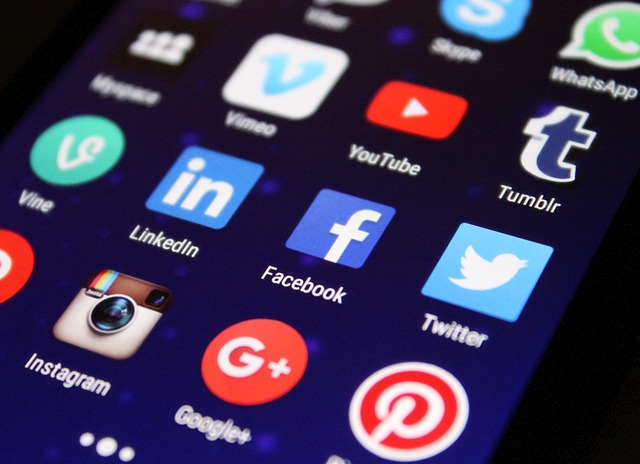Sharing articles on social networks is perhaps the most important channel to use to increase the number of visitors to our site. Now there is no modern blog that does not present, at the top or at the end of each article, the social buttons to allow readers to share the article on various Facebook, Instagram, Twitter, linkedin and so on. For this you just need to use Social WordPress Plugins.
Today we will talk about the best Social WordPress Plugins that allow you to share the articles of our websites.
AddToAny Share Buttons
The Social Plugin for WordPress AddToAny Share Buttons is one of the most stable and reliable plugins in the repository of our favorite CMS. In addition to having these features, it provides completely free of charge the ability to insert buttons for all social currently existing.
Note that while other plugins to provide the ability to display other buttons, in addition to those of the main social, require you to buy the premium version, AddToAny Share Buttons integrates this feature without requiring a single penny of expenditure.
Once installed and activated, the plugin has a very simple interface, so intuitive that there is no need to consult any guide to perform the configuration correctly.
In the Standard Tab we find:
- Icon Size: we can choose the size of the buttons between large (large), medium (medium) and small (small)
- Standalone Buttons: We choose the social buttons we want to make appear on the pages. By clicking on the “Add/Remove Services” button, we can add more. Once we have selected the buttons we want to see appear, we can also sort them in the sequence we prefer, selecting them and dragging them with the mouse in the desired position.
- Universal Button: In this section we can choose whether to include in the display of the social buttons, the items provided. The blue button with the a+ for example, allows you to discover other buttons of additional social at the time you click on it . Other options include the ability to add a text (such as “share”), the counter, our icon or nothing.
- Sharing Header: When you populate the Sharing Header field, you will see a text above the buttons, such as “if you like the article, share it”. I suggest not to use it if you choose to put the buttons at the top of the article because you risk to see this writing appear in the preview of the snippet that appears on the social.
- Location: Here you can decide where you want your social sharing buttons to appear (above, below, above and below the article)
- Menu Options: Here, if selected, you can customize the colors of your sharing menu (the one that appears when you click on the +). If selected, a “Menu Style” button appears that takes you to a page where you can set the menu graphics. Once you have selected the elements, you can copy the css code that the tool generates and paste it into the next text box “Additional CSS“.
Advanced Options: Here you can see how light this plugin is and that’s why I like it so much. In this section you can tell the plugin to use other custom icons from a folder that contains them, to use a custom style sheet or set a local cache. But it also warns us that you don’t need to do it because the loads of the plugin work in an “asynchronous” way. This means that the developer has already optimized the plugin and that any implementation we do will only have the effect of weighing down the page with negative effects on page speed.
Now let’s see the settings in the Floating tab
- Position: You won’t believe it but you can add the social buttons also on the side, arranged vertically, so that they are always visible even when the user scrolls the page to read the contents. Just activate this option in this section, choosing whether you want to make it appear left or right.
- Responsiveness: Here you can decide when to make social icons appear in the vertical column. I mean, at which screen resolution should the responsive display be triggered. Just enter the value of the width in pixels of the screen, from which the column must appear on desktop devices and devices with lower pixel screens will be served in a responsive manner.
- Position: Here you can decide the distance in pixels between the buttons and the top edge
- Offset: Distance in pixels between the buttons themselves
- Icon Size: Button size in pixels
All this is repeated for the buttons aligned horizontally (the default ones).
Note that the plugin does not allow you to delete the display of social buttons horizontally when you see the vertical ones. In case you opt for this choice you have to keep both buttons.
The features of the Social plugin for WordPress AddToAny Share Buttons, make it the best free plugin for sharing articles on social networks.
Social Pug plugin
My other favorite WordPress social plugin is Social Pug. I found this plugin after an endless series of tests and it is the one that, for my needs, best meets my needs in its free version.
I was looking for a free plugin that would display the social buttons on the side without going to cover the contents in the display from mobile and that would be light on the side code. I could choose AddToAny but I wanted something even more minimal. And so by force of search I found Social Pug. Of course, the plugin is limited to 3 social networks (Facebook, Twitter and Google Plus).
If you choose it, nothing can prevent you from overcoming this limitation by purchasing the paid version.
The settings of Social Pug are contained in 4 Tabs.
- Toolkit: Here you can decide whether to display the sharing buttons on social networks only vertically, horizontally or in both ways.
- Floating Sidebar: In this section we work on the settings of the column (sidebar) where the social buttons are arranged vertically. Here we can set the shape of the buttons (rectangular, rounded, circle), the position of the sidebar (left or right), whether to appear or not to count the shares and finally decide whether to make the buttons appear on pages, on articles or on both.
- Content: More or less the same settings as above for the sidebar
- Settings: Here you can disable Open Graph Meta Tags (but why should we do that ?) and enable the counting of shares on Twitter
These are the ones I consider to be the best WordPress Social Plugins for sharing our articles with visitors to our sites.
These plugins, however, do not automatically share our articles on social media and sometimes it can be useful to automate this task.
Up to now I thought that only Jetpack provided this function. But Jetpack is alas very heavy as a plugin and if I want to keep the lightness and speed of loading pages, it is not the ideal choice, especially if you want to use it only for this purpose.